The Living Artifact Checklist: Human-AI Collaboration for Digital Organization
Picture this: It’s 2 AM, you’re frantically searching for that insurance document you definitely saved somewhere, and your Downloads folder looks like a digital crime scene. There’s document.pdf, document(1).pdf, document(2).pdf, and your personal favorite: untitled_document_final_FINAL_for_real_this_time.pdf. You’ve got browser installers from Firefox versions that don’t exist anymore, 47 screenshots of memes you forgot to share, and at least three copies of the same contract because you couldn’t remember if you downloaded it already.
Or maybe it’s your photo library: 4,000 photos including 347 screenshots you meant to delete, 89 pictures of your cat that are basically identical, and that one blurry photo from 2019 that you keep meaning to figure out what it actually is. Everything from vacation memories to grocery lists is just sitting there labeled “IMG_3847.jpg” like some kind of digital witness protection program.
Perhaps it’s your music collection: 15,000 MP3s where somehow you have “Wonderwall” in 12 different qualities but can’t find that one amazing song you heard at a coffee shop in 2018. Half your library is tagged as “Unknown Artist - Track 01” and iTunes has apparently decided you need 17 copies of Abbey Road at different bitrates.
Maybe it’s your recipe collection scattered across photos of cookbook pages, screenshots of food blogs, PDFs with names like “chicken_thing.pdf,” and those handwritten family recipes you scanned but never organized because Grandma’s handwriting looks like ancient hieroglyphics.

Welcome to modern digital life, where we’ve all become digital pack rats with worse organizational skills than actual pack rats. We accumulate digital chaos faster than we can organize it, and our Downloads folders have become archaeological digs where each layer represents a different era of poor file naming decisions.
💡 RECOMMENDATION: Engage human-AI collaboration protocol
🛠️ SOLUTION: Living Artifact Checklist technique
The Problem with DIY Digital Organization (Spoiler: We’re All Bad At This)
Click to expand the brutal truth about our digital habits...
Let’s be brutally honest about what usually happens when you try to tackle these digital disasters:
Generic advice doesn’t fit your specific brand of chaos. Every organization blog cheerfully suggests “organize your photos by date and event!” but they’ve never seen your collection where half the photos have timestamps from 1970 (thanks, broken phone camera), you’ve got 12 different screenshot folders across three devices, and your vacation photos are inexplicably mixed with memes you saved in 2020 for reasons you can no longer remember.
Decision fatigue hits like a truck. You start strong, rename 47 files with renewed enthusiasm, then hit that screenshot of a tweet about cryptocurrency from 2021. Do tweets count as memes? Is this research? Why did you save this? Three hours later you’re lying on the floor questioning your life choices while “IMG_4729.jpg” stares at you mockingly.
Your organizational system makes sense only to Past You. Six months ago, Past You created a folder called “Important Stuff” and threw 200 random files in there. Present You has no idea what Past You was thinking, but apparently everything from tax documents to cat photos qualified as “important.”
You lose momentum faster than a Windows Vista startup. You might power through 500 photos before life interrupts. When you return weeks later, you’re staring at your half-finished organization like an abandoned archaeological dig, unable to remember whether you decided vacation photos go in “Travel” or “Personal” or why there’s a folder called “Misc_Final_Really.”
Analysis paralysis is real. Should you organize by date? Event? People? A mystical combination of all three that only makes sense at 3 AM? You spend more time debating the filing system than actually filing anything, then give up and create another folder called “New Organization System 2024” that joins its predecessors in digital purgatory.
What if you could collaborate with AI to create a personalized, step-by-step plan that adapts to your specific mess? And what if that AI could actually see your files and help you execute the plan in real-time?
Enter the Living Artifact Checklist
Here’s where things get really interesting. The magic happens in three stages, and honestly? The third one blew my mind:
Stage 1: Collaborative Planning
You describe your specific brand of chaos to Claude, and together you figure out a structured plan that actually makes sense for your situation.
Stage 2: Artifact Creation
Claude creates a living document (like this one!) that contains everything you need to execute and resume the project, even if you abandon it for three months and come back confused.
Stage 3: MCP Integration (This Is Where It Gets Crazy)
With filesystem and email access through MCP, Claude can actually SEE your files, understand your current mess, and help execute the plan in real-time. We’re talking about an AI that can look at your Downloads folder and go “Oh no, what happened here?” just like a human would.
Let’s see this in action with a real example.

Example: Organizing 4,000 Photos with AI Collaboration
The Initial Conversation
After some back-and-forth about your specific situation, you ask:
The Generated Artifact
# Photo Collection Organization Project
> **Current Phase:** Initial assessment and duplicate removal
> **Last Session:** July 10 - Gathered all photos into staging folder
> **Next:** Run duplicate detection on main collection
> **Files Processed:** 847 / ~4,000 estimated
## Project Overview
**Goal:** Organize ~4,000 photos into logical, searchable structure
**Estimated Time:** 3-4 weekend sessions
**Storage:** External drive + cloud backup
**Tools:** ExifTool, Duplicate Cleaner, Adobe Bridge
## Phase 1: Collection & Assessment ☐
✅ Download all photos from Google Photos (1,247 files)
✅ Download all photos from iCloud (892 files)
✅ Copy phone photos to computer (1,156 files)
🚧 Scan computer for scattered photo folders
☐ Count total files and estimate storage needs
☐ Create staging folder structure
## Phase 2: Duplicate Removal ☐
☐ Run Duplicate Cleaner on entire collection
☐ Review suggested duplicates (expect 20-30% reduction)
☐ Handle near-duplicates (different sizes of same photo)
☐ Backup one copy of each unique photo
## Phase 3: Basic Categorization ☐
☐ Separate screenshots from real photos
🔍 Identify and sort memes/social media saves (need to check what's actually in there)
☐ Group photos by year using EXIF data
🔍 Handle photos with missing/wrong dates (investigate EXIF repair tools)
## Phase 4: Detailed Organization ☐
☐ Create folder structure: Year/Month/Event
🔍 Rename photos with descriptive names (research batch renaming tools)
☐ Tag important photos (family, travel, documents)
☐ Create "Quick Access" folder for favorites
## Phase 5: Cleanup & Backup ☐
☐ Delete low-quality/accidental photos
☐ Create backup on external drive
☐ Set up automated backup system
☐ Document organization system for future
## Resources & Tools
- **Duplicate Detection:** Duplicate Cleaner Pro ($29.95)
- **EXIF Editing:** ExifTool (free command line)
- **Photo Management:** Adobe Bridge (included with Creative Suite)
- **Backup:** 2TB external drive + Backblaze cloud backup
## Folder Structure DecisionPhotos_Organized/ ├── 2023/ │ ├── 01_January/ │ │ ├── Skiing_Trip_Tahoe/ │ │ └── Emma_Birthday/ │ └── 02_February/ ├── 2024/ ├── Screenshots/ ├── Memes_Social/ ├── Documents_Photos/ └── Needs_Dating/
## Edge Cases & Decisions
- **Screenshots:** Separate folder, organize by app/purpose
- **Document photos:** Keep in separate folder, consider OCR
- **Missing dates:** Put in "Needs_Dating" folder for manual review
- **Social media saves:** Separate from personal photos
- **Duplicates:** Keep highest quality version, note if different crops needed
## Progress Notes
> **Breakthrough:** Found ExifTool batch renaming script that adds date to filename
> **Issue:** About 200 photos have wrong EXIF dates (probably from phone transfer)
> **Decision:** Keeping vacation photos together by trip, not strict date sortingStage 3: MCP Integration Magic
Now here’s where it gets really powerful. With MCP integration, the AI can actually help you execute this plan:
Real-Time Digital Therapy
More Examples: The Digital Chaos We All Live With
The beauty of this technique is how it adapts to any kind of digital mess. Here are some other common scenarios:
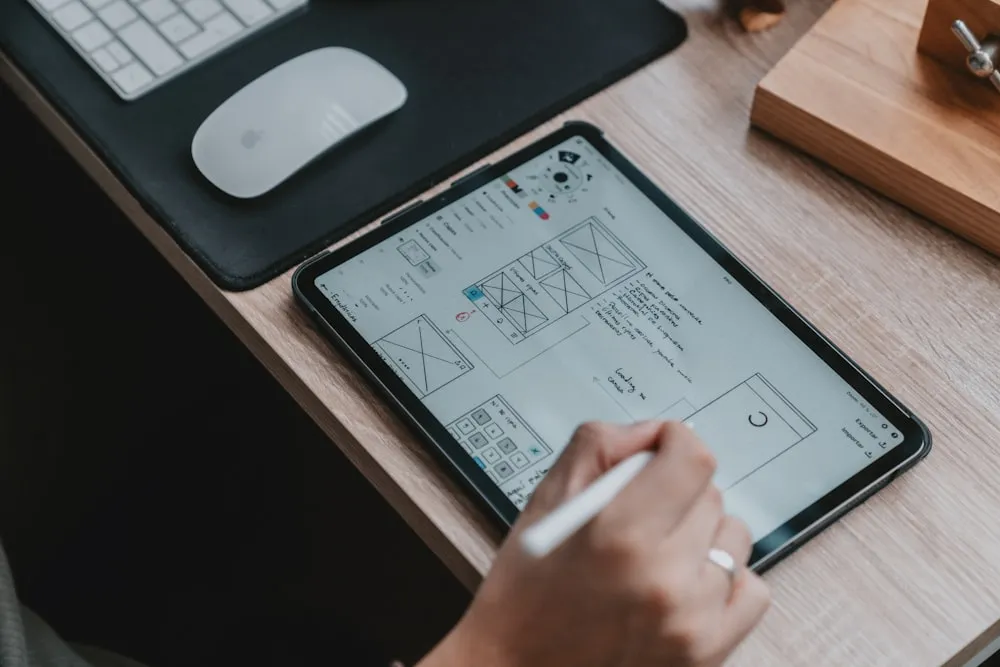
Downloads Folder Archaeology
# Downloads Folder Cleanup Project
*AKA: Digital Archaeological Expedition Into My Poor Life Choices*
> **Discovery Phase:** 2,847 files dating back to 2019 (apparently I never delete anything)
> **Current Task:** Categorizing by "definitely needed" vs "why does this exist"
> **Reality Check:** 1,200+ old browser installers because I apparently don't trust auto-updates
> **Personal Growth:** Found 47 copies of the same resume with increasingly desperate filename variations
## File Categories Discovered (Send Help)
✅ **Browser installers:** 47 Chrome/Firefox installers spanning 6 versions (just in case?)
✅ **Mystery documents:** "document(17).pdf" - no one knows what this is anymore
🚧 **Screenshot collection:** 156 screenshots I definitely meant to organize "later"
🔍 **Meme archives:** 89 images saved for "content inspiration" (need to check if any are actually useful)
☐ **Software graveyard:** 23 .dmg files for apps I used exactly once
🔍 **The "important" folder:** 345 files that seemed urgent in 2021 (investigation required)
## Immediate Therapy Wins
✅ **Delete browser installers older than 6 months** - freed 2.3 GB and my conscience
✅ **Screenshot intervention** - moved 156 random screenshots to proper folder
🚧 **Document detective work** - using AI to figure out what "finalreport_v2_FINAL.pdf" actually contains
☐ **Meme curation** - decide which cat pictures spark joy (spoiler: all of them)
## Archaeological Layers Identified
- **2024 Layer:** Mostly work stuff, some organization visible
- **2023 Layer:** Mixed chaos, pandemic recovery phase
- **2022 Layer:** Optimistic folder creation, minimal follow-through
- **2021 Layer:** Pure chaos, emotional downloads, multiple resume versions
- **2020 Layer:** The forbidden zone (we don't talk about 2020 downloads)
- **2019 Bedrock:** Ancient .exe files that probably violate multiple security policiesMusic Library Restoration
# Music Collection Organization
> **Status:** Processing 1990s collection - MusicBrainz identified 347 "Unknown Artist" files
> **Current:** Fixing duplicate albums with different quality levels
> **Next:** Batch download missing album artwork
## Collection Analysis
✅ **Total files:** 14,892 MP3s across 73 folders
✅ **Missing metadata:** 2,156 files tagged as "Unknown Artist"
🚧 **Duplicate detection:** Found same songs in 128k, 192k, 320k quality
☐ **Album art:** 1,847 albums missing artwork
☐ **Playlist recovery:** Extract from old iTunes library
## Quality Decisions
- Keep highest bitrate version of duplicates
- Preserve original files until verification complete
- Use MusicBrainz for accurate metadata
- Maintain folder structure: Artist/Album/Track formatRecipe Collection Digitization
# Family Recipe Archive Project
> **Progress:** Digitized Grandma's handwritten cards, now organizing digital collection
> **Current Challenge:** Extracting ingredients from scanned cookbook pages
> **Goal:** Searchable database of 200+ family recipes
## Source Materials
✅ **Handwritten cards:** 67 family recipes (scanned and OCR'd)
🚧 **Cookbook photos:** 89 photos of recipe pages need text extraction
☐ **Website screenshots:** 43 recipes saved as images
☐ **PDF downloads:** 34 recipes from various cooking blogs
☐ **Email recipes:** Emma shared 12 family favorites via email
## Organization Strategy
- Tag by cuisine type (Italian, Mexican, desserts, etc.)
- Include prep time and difficulty ratings
- Note recipe source and family member who contributed
- Create shopping list generator from ingredient listsEmail Archive Organization
# Gmail Cleanup Project
> **Inbox Analysis:** 47,000 emails dating back to 2018
> **Current Focus:** Extracting and organizing important attachments
> **Discovery:** 2,300 emails with attachments, many buried in threads
## Email Categories
✅ **Promotional/marketing:** 18,000 emails (safe to mass delete)
🚧 **Important attachments:** Contracts, receipts, photos, documents
☐ **Project communications:** Group by work project or topic
☐ **Personal archives:** Travel confirmations, family emails
☐ **Subscription management:** Unsubscribe vs. filter vs. keep
## Attachment Recovery
✅ **Financial documents:** Found tax docs scattered across 5 years
🚧 **Photo attachments:** Family photos shared via email (347 found)
☐ **Work documents:** Contracts and presentations to archive
☐ **Reference materials:** Articles and PDFs sent to myself
## Automation Opportunities
- Create filters for recurring email types
- Set up auto-forwarding for important categories
- Extract contact info for current address book
- Archive old project threads as searchable documentsThe MCP integrations shine differently depending on your project:
Music Library: Claude can read ID3 tags, analyze audio metadata, and even help with music fingerprinting to identify those “Unknown Artist” tracks.
Downloads Folder: It can check file creation dates, analyze file types, and even peek inside documents to suggest better names than “document(17).pdf”.
Recipe Collection: OCR handwritten cards, extract ingredients from scanned cookbook pages, and organize by cuisine or dietary restrictions.
Code Projects: Read git commit history, analyze dependencies, and help document what each abandoned experiment actually does.
Email Archives: With Gmail MCP integration, Claude can analyze email patterns, extract attachments, identify important threads, and help create filters for future organization.
Email Integration in Action (Prepare for Digital Reckoning)
Continuous Plan Updates
As you work through the project, Claude can:
- Update progress markers based on what’s actually in your folders
- Research investigation tasks - when you mark something 🔍, AI can help explore options and tools
- Adjust time estimates based on real file counts
- Suggest better approaches when it sees your specific file patterns
- Help with batch operations using your actual file names and structure
- Document lessons learned for future similar projects

Why MCP Integration Changes Everything
With filesystem and email MCP integrations, the AI can help with all of these projects by:
- Reading actual file metadata to understand your specific collection
- Analyzing file patterns to suggest better organization approaches
- Testing scripts and tools on sample files before bulk operations
- Tracking real progress by checking what’s actually in your folders
- Adapting the plan based on what it discovers in your files
Real Data, Not Guesswork
Instead of generic advice, you get a plan based on your actual files, their names, sizes, dates, and organization.
Adaptive Planning
As the AI sees your specific challenges, it can suggest better approaches or adjust the plan in real-time.
Execution Assistance
The AI becomes a hands-on collaborator, helping write scripts, verify results, and troubleshoot issues as they arise.
Progress Validation
Instead of manually updating your checklist, the AI can verify progress by actually checking your file system.
Pattern Recognition
The AI can spot patterns in your files that you might miss - like all your vacation photos having similar EXIF data, or PDFs with consistent naming conventions you can exploit.
Setting Up MCP Collaboration
1. Enable MCP Integrations
Make sure your Claude interface has the integrations you need:
- Filesystem MCP: For file organization projects
- Gmail MCP: For email cleanup and attachment extraction
- Other MCP tools: Depending on your specific project needs
2. Create a Project Folder
Set up a clear workspace:
Projects/
├── Photo_Organization/
│ ├── project-checklist.md
│ ├── staging/
│ ├── scripts/
│ └── progress_logs/3. Start with Assessment
Ask Claude to examine your current situation and help create the initial artifact.
4. Iterate and Refine
Work together to update the plan as you discover the reality of your specific situation.
Advanced Techniques
For Large Collections
Break down massive projects into smaller, resumable chunks:
## Batch Processing Strategy - Music Library
- **Batch 1:** 2020s music (newest, likely best metadata)
- **Batch 2:** 2010s collection (iTunes era, mixed quality)
- **Batch 3:** 2000s music (CD rips, probably good organization)
- **Batch 4:** 1990s collection (mystery files, expect chaos)For Complex File Types
Use AI to help identify and handle special cases:
## Special Handling - Downloads Folder
✅ **Browser installers:** Keep only latest version of each browser
🚧 **PDFs with cryptic names:** Extract title from first page text
☐ **Image downloads:** Separate memes from reference materials
☐ **Compressed files:** Extract and evaluate contents before deciding
☐ **Temp files:** Safe to delete anything older than 30 daysFor Family/Collaborative Projects
Create artifacts that multiple people can work with:
## Family Recipe Archive - Multi-Person Project
> **My Progress:** Digitized all handwritten cards (67 recipes)
> **Emma's Task:** Working on extracting text from cookbook photos
> **Next Family Meeting:** July 20 - review categorization system
> **New Contributions:** Dad found more of Grandma's recipes in atticFor Learning/Skill Building
Document not just what you’re organizing, but what you’re learning:
## Code Project Cleanup - Learning Notes
> **Technical Discovery:** Found 3 different authentication patterns I used
> **Best Practice:** The 2023 projects have much better error handling
> **Reusable Code:** Extracted database connection utility from 4 projects
> **Future Reference:** Document the React patterns that actually workedBonus: Git Tracking for Fearless Organization
Here’s a game-changing addition to the technique: use git to track every change in your organization project. This transforms your cleanup from a scary, irreversible process into a documented, collaborative journey where mistakes are just interesting detours.
Why Git Changes Everything
Never fear “what if I mess this up?” Every file move, every rename, every folder restructure is tracked. Made a mistake? git revert and you’re back to any previous state.
Perfect collaboration documentation. Your AI partner can write detailed commit messages explaining exactly why it suggested each change, creating a learning repository for future projects.
Shareable process knowledge. Your git history becomes a blueprint others can learn from, showing not just the final organization but the reasoning behind every decision.
Branch different approaches. Unsure between two organization strategies? Create branches and try both, then compare results before choosing.
Setting Up Git for Organization Projects
# Start your project with git tracking
cd ~/Projects/Photo_Organization
git init
git add project-checklist.md
git commit -m "Initial project setup: Photo organization for 4,000 files
Started with scattered collection across:
- Google Photos: ~1,200 files
- iCloud: ~900 files
- Local phone: ~1,150 files
- Random computer folders: unknown count
Goal: Organized structure with duplicates removed
Estimated timeline: 3-4 weekend sessions"
# Create your staging structure and track it
mkdir -p {staging,organized,scripts,backups}
git add .
git commit -m "Created project folder structure
staging/ - for gathering all files before processing
organized/ - final destination with year/month/event structure
scripts/ - for automation tools and batch operations
backups/ - safety copies before major changes"AI-Generated Commit Messages (The Secret Sauce)
Here’s where human-AI collaboration gets really powerful. Your AI partner can write detailed commit messages that document not just what changed, but why:
Example Git History from a Real Project
git log --oneline
f4a8c21 Final backup and cleanup: Project complete
e7d9b45 Phase 5: Delete 234 blurry/accidental photos after manual review
c3f1a28 Phase 4: Rename 1,247 photos with descriptive names using EXIF data
b8e2d67 Fix: Restore 12 vacation photos accidentally marked as duplicates
a5c3f91 Phase 3: Remove 892 true duplicates, keep highest quality versions
7f9e8a2 Phase 2: Organize 2,156 photos into Year/Month/Event structure
4b7c1e5 Phase 1: Move 347 screenshots to separate folder (see details)
2d8f4a1 Import: Gather all photos into staging folder (3,847 total files)
9a1c5b3 Setup: Create project structure and initial checklistWant to see what happened in any phase? git show 4b7c1e5 gives you the full details of the screenshot separation, including the AI’s reasoning.
Recovery Strategies (When Things Go Wrong)
Accidentally deleted important photos?
# See what was in the last good state
git log --stat
# Restore specific files
git checkout HEAD~1 -- "Family_Photos/2023/Emma_Birthday/"
# Or revert the entire problematic commit
git revert a5c3f91Want to try a different organization approach?
# Create a branch for experimenting
git checkout -b "experiment-by-location-not-date"
# Try your different approach
# If it works better, merge it back
git checkout main
git merge experiment-by-location-not-date
# If it doesn't work, just delete the branch
git branch -D experiment-by-location-not-dateCollaborative Commit Messages: Human + AI Insights
The best commits capture both human intuition and AI analysis:
git commit -m "Merge similar events: Combine 3 separate 'Beach Day' folders
Human insight: These were all part of the same weekend trip to Santa Barbara
but got separated because photos were taken on different phones/cameras.
AI analysis: EXIF data shows all photos taken within 48-hour period at
same GPS coordinates (34.4208° N, 119.6982° W). Camera timestamps
confirm continuous sequence despite different devices.
Combined folders:
- Beach_Day_Saturday/ (47 photos from iPhone)
- Beach_Day_Sunday/ (32 photos from Canon camera)
- Santa_Barbara_Beach/ (23 photos from Emma's phone)
Result: Single coherent 'Santa_Barbara_Weekend_2023/' folder (102 photos)
Improves storytelling and reduces folder clutter in 2023/08_August/"Sharing Your Organization Blueprint
Your git repository becomes a template others can learn from:
# Create a shareable summary
git log --pretty=format:"%h - %s" > PROJECT_TIMELINE.md
# Add your final folder structure
tree organized/ >> PROJECT_TIMELINE.md
# Share the methodology
git add PROJECT_TIMELINE.md
git commit -m "Document final organization methodology for sharing
This project timeline shows the complete photo organization process
from 4,000 scattered files to organized collection. Each commit
contains detailed reasoning that can guide similar projects.
Final stats:
- Started: 4,000 files in chaos
- Removed: 892 duplicates + 234 low-quality photos
- Organized: 2,874 photos in logical structure
- Time invested: 4 weekend sessions (16 hours total)
- Success rate: 95% satisfaction with final organization"Real-World Example: When AI Makes Mistakes (And Git Saves the Day)
If the living artifact checklist had been set up to “commit each change,” recovery would have been a simple git revert. Instead? Time to restore from backups and recreate lost work. 😅
This isn’t theoretical - AI assistants make mistakes. They might:
- Run destructive file operations on the wrong directories
- Execute overly broad search-and-replace commands
- Misunderstand which files you want to delete vs. keep
- Apply changes to similar-but-different file types by accident
The git safety net turns disasters into minor inconveniences:
# What should have happened:
git log --oneline
a1b2c3d Fix: Revert destructive sed command that removed content
e4f5g6h Update: Batch rename documentation files to new convention
h7i8j9k Phase 3: Reorganize docs into topic-based folders
# Easy recovery:
git revert a1b2c3d
# All content restored, lesson learned, work continuesBest practices for AI collaboration with git:
- Commit before any batch operation - Always save state before letting AI run bulk commands
- Small, atomic commits - Each AI suggestion gets its own commit so problems are isolated
- Descriptive commit messages - Document what the AI was trying to accomplish
- Review before pushing - Check AI changes in git diff before they become “permanent”
Your collaboration checklist should include:
## AI Safety Protocol
☐ Commit current state before AI batch operations
☐ Review git diff after each AI-suggested change
☐ Test AI commands on small sample first
☐ Document AI reasoning in commit messages
☐ Keep backup branch of working stateBottom line: AI is incredibly helpful but not infallible. Git tracking turns AI collaboration from “risky” to “safely experimental.”
🚨 REAL DISASTER RECOVERY: Click to see the actual 19-page documentation recovery checklist
This is the actual Living Artifact Checklist created after an AI assistant ran a destructive sed command that corrupted an entire documentation site. Notice how it follows all the principles we’ve discussed:
- Phase-based breakdown (Foundation → Enhanced → Complete)
- Git commits after every single step
- Testing protocols to verify each change
- Disaster prevention rules learned from the experience
- Progress tracking with clear status updates
- Self-contained context with file paths, commands, and reasoning
# 🚨 Complete Disaster Recovery Plan - Rosie RTFM Documentation
> **DISASTER SUMMARY:** Bulk sed operation corrupted ALL documentation files
> **MISSION:** Rebuild complete 19-page documentation site from source files
> **STATUS:** 3/19 pages working - systematic recovery in progress
## 📊 **CURRENT STATE ASSESSMENT**
### ✅ **WORKING PAGES (3/19 - 16% Complete)**
- **Overview** - Basic welcome page
- **Quick Start** - Complete 5-minute setup guide
- **MCP Integration** - Full MCP integration tutorial
### ❌ **LOST PAGES (16/19 - Need Complete Rebuild)**
[Detailed breakdown of what needs to be rebuilt...]
## 🛡️ **DISASTER PREVENTION PROTOCOLS**
### **MANDATORY SAFETY RULES:**
1. **📁 Git commit after EVERY step** - Protect all work
2. **🧪 Test each page individually** - Verify before moving forward
3. **📝 Basic markdown first** - Add components only after content works
4. **🚫 NO bulk operations** - One file at a time only
5. **💾 Backup before experiments** - Create git branches for risky changes
### **TESTING PROTOCOL:**
```bash
# After each file creation:
1. Test individual page load
2. Check browser for component errors
3. Verify navigation works
4. Test on mobile viewport
5. Git commit immediately🎯 PHASE 1: CRITICAL FOUNDATION
🔒 Step 1: Secure Current State
- Git commit existing working pages
git add . git commit -m "🔒 FOUNDATION: Secure 3 working pages before recovery"
📖 Step 2: Introduction Page
- Create getting-started/introduction.mdx
- Source: Extract from
/home/user/rosie/docs/README.md - 🔒 COMMIT:
git commit -m "📖 NEW: Introduction page - basic markdown"
- Source: Extract from
[Continues with detailed steps for all 19 pages…]
**Key lessons from this real disaster:**
- The AI assistant made one destructive command that wiped hours of work
- Without git tracking each step, recovery required rebuilding from scratch
- The systematic checklist approach prevented further disasters during recovery
- Each git commit became a safety checkpoint for the rebuild process
- Testing protocols caught component errors before they could spread
This 19-page recovery took 12 hours that could have been 12 seconds with proper git safety.
</details>
### The Git Advantage Summary
**Before Git:** "I think I deleted something important but I can't remember what or where it was."
**With Git:** "Let me check the commit from Tuesday when we organized vacation photos... ah yes, here's exactly what moved where and why."
**Before Git:** "This organization isn't working but I'm afraid to change it because I might lose everything."
**With Git:** "Let me branch and try a different approach. If it's better, I'll keep it. If not, I'll switch back in 30 seconds."
**Before Git:** "How did we decide to organize things this way again?"
**With Git:** "Here's the exact reasoning from the AI collaboration, documented in the commit message from when we made that decision."
Git transforms your organization project from a one-shot scary operation into an iterative, experimental, fully-documented collaboration. **You're not just organizing files—you're building a methodology that you and others can learn from and improve.**
### Pick Any Digital Disaster
Current or future: organizing photos, cleaning downloads, fixing music metadata, digitizing recipes, archiving emails, or documenting code projects.
### Create Your First Checklist
```markdown
# [Your Project Name]
> **Status:** [Where you are right now]
## Project Goals
[What you want to accomplish and why]
## Resources & Tools
[Everything you're using or plan to use]
## Task Breakdown
☐ [First major milestone]
☐ [Second major milestone]
☐ [Third major milestone]
## Notes & Insights
[Space for lessons learned and thoughts]Make It Collaborative
Share it with an AI assistant. Ask for suggestions, improvements, or help breaking down complex tasks. Use it as a conversation starter in online communities.
Keep It Alive
Update progress, add insights, capture what works and what doesn’t. The artifact should evolve as you learn and grow.
The Bottom Line (Or: How to Stop Living in Digital Chaos)

Digital organization projects fail because they’re overwhelming, interruption-prone, and impossible to resume without losing your sanity. Plus, most of us have developed organizational systems that would make Marie Kondo weep openly.
The Living Artifact Checklist technique, powered by human-AI collaboration, transforms these chaotic projects into manageable, resumable workflows that don’t require you to remember what Past You was thinking six months ago.
Add MCP integrations, and your AI collaborator becomes the friend who can look at your digital mess without judgment and actually help fix it. It’s the difference between getting generic advice from organization blogs and having a knowledgeable partner who can see your specific brand of chaos and work with it instead of against it.
The result? You actually finish these projects instead of abandoning them when you discover you have 47 screenshots of the same meme. Your digital life becomes organized, searchable, and—most importantly—maintainable without requiring a PhD in file naming conventions.
Try it with whatever digital disaster has been haunting your laptop. Create an artifact, collaborate with AI to refine the plan, then put MCP integration to work helping you execute it. You might be surprised to discover that your chaos has patterns, and those patterns can actually be tamed.
Because life’s too short to keep living with 4,000 randomly named photos and a Downloads folder that looks like a digital crime scene. Your future self will thank you, and your RAM will definitely thank you.
Ready to tackle your next project? 🚀